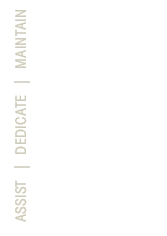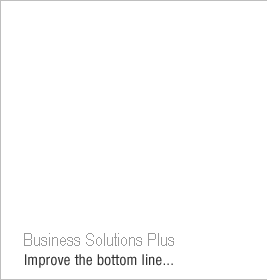About Sage Software
Sage Software offers leading business management software and services that
support the needs, challenges and dreams of more than 2.6 million customers in
North America. Its parent company, The Sage Group plc (London: SGE.L), supports
over 5 million customers worldwide. For more than 25 years, Sage Software has
delivered easy-to-use, scalable, and customizable software for accounting,
customer relationship management, human resources, time tracking, and the
specialized needs of accounting practices and the construction, distribution,
manufacturing, nonprofit, and real estate industries.
About Sage Accpac ERP
Sage Accpac ERP is an award-winning accounting system built on world-class
architecture. Designed for companies of all sizes, Sage Accpac runs on your
choice of database—providing the foundation for an integrated suite of
end-to-end business management applications. Sage Accpac delivers high
performance, advanced functionality, and unmatched freedom of choice
System and User Administration Modules
System Manager
The Sage Accpac System Manager module controls access to all Sage Accpac ERP
accounting modules and information. It is the hub from which all other modules
operate and affects nearly everything you do in your Sage Accpac system—from
establishing security to searching for a record within a file. System manager
includes effective tools that ensure data integrity and complete processing and
security management, enabling users to work more productively. System Manager
also allows Sage Accpac to run through a standard Web browser— without client
software—centralizing IT management and lowering overall ownership costs.
Additionally, System Manager provides employees, customers, and partners with
secure anytime, anywhere access to Sage Accpac.
Features
- Take advantage of optional fields for extended visibility in lookups and
reports throughout the application.
- Store credit card transactions in selected modules.
- Specify a tax reporting currency and automatically calculate taxes in
source currency, functional currency, and the tax reporting currency. This
feature is accessible from multiple modules.
- Comply with international tax requirements with full control over taxing
of retainage.
- Use bank reconciliation tools for reconciling individual receipts,
accessing reports, generating enhanced bank statements, specifying actions
for individual OFX entries, adding comments to statements, and indicating
tax information for transactions entered.
- Print checks for multiple banks and languages.
- Utilize numerous options for full control over the identifying details
that get transferred to the General Ledger.
Process Server
The Sage Accpac Process Server module enables you to off-load transaction
processing and reporting from an individual workstation onto other Microsoft
Windows systems (process servers). Running on these systems, Process Server lets
you send processor-intensive tasks to a computer (or a cluster of computers in
high-volume environments) dedicated solely to providing processing services to
client computers. In addition to providing the efficiencies of centralized
processing, Process Server immediately frees client workstations, reduces
network traffic, and lets you schedule exactly when the process server will
begin its task, maximizing computing resources.
iConnect
The Sage Accpac iConnect modules provide employees with anytime, anywhere
access to functions of your Sage Accpac accounting system that you choose to
remotely deploy. With access to a complete virtual office environment, employees
can operate at peak efficiency. iConnect delivers robust functionality to the
entire organization, providing access to the most widely used elements of Sage
Accpac over a Web browser. The following iConnect components are available to
add on to your Sage Accpac system.
iConnect Server
At the core of iConnect is the iConnect Server, a robust, secure bridge
between your internal Sage Accpac business systems and your employees. It serves
as the foundation for Sage Accpac’s family of iConnect modules and also
provides a secure platform to implement flexible Web-based Java and ActiveX
applications.
iConnect Self Service – Order Entry
iConnect Self Service – Order Entry enables salespeople to now have the
convenience of placing orders through the Internet at any time of the day or
night. Since these orders go directly to the Sage Accpac system’s Order Entry
module, there’s no redundant data entry and orders can be processed
immediately.
Features
- Gives your employees remote capabilities to enter orders, change pricing,
and enter new shipments and ship-to locations.
- Allows employees to view and print order information, including customer
unique pricing, order quantity, quantity shipped, and quantity outstanding.
- Supports individual customer pricing.
- Automatically assigns order numbers.
- Automatically calculates tax.
- Allows salespeople to change pricing.
iConnect Self Service – Order Inquiry
iConnect Self Service – Order Inquiry enables salespeople to view their
customers’ order information, price lists, and order status 24 hours a day,
seven days a week. Remote salespeople will now have the information they need at
their fingertips.
Features
- Allows salespeople to view order and invoice information.
- Allows remote entry of alternative ship-to locations.
- Allows remote printing of order acknowledgments, order confirmations, and
invoices.
- Provides the date an order is to be filled.
- Provides the date of the last shipment and courier.
- Provides the order quantity, quantity shipped, and outstanding quantity
for each item.
iConnect Self Service – Customer Account Inquiry
iConnect Self Service – Customer Account Inquiry allows salespeople and
other remote employees to quickly and easily answer simple questions about
account balances and payment information, request credit limit changes, and
update vital account information, such as client address, phone number, and
contact information.
Features
- Allows employees to view customer balances, statistics, and transaction
history over the Web. This remote connection also lets your employees
request credit limit changes and reprint invoices.
- Allows employees to view customer account information.
- Optionally allows employees to update customer account information.
- Displays account statistics and outstanding transactions.
- Lets employees request a credit limit change by e-mail.
iConnect Self Service – Purchase Orders Requisitions
iConnect Self Service – Purchase Orders Requisitions makes it possible
for remote employees to enter purchase requisitions directly into your Sage
Accpac system.
Features
- Empowers your employees to remotely enter, view, track, and print purchase
order and requisition details. Managers can remotely view and approve
purchase requisitions.
- Allows remote employees to enter purchase requisitions into Sage Accpac
Purchase Orders.
- Enables employees to enter drop-ship locations specifying a specific
address, inventory location, or customer address.
- Lets employees print requisition details as confirmation.
- Automatically assigns requisition numbers.
Financial Modules
General Ledger
The Sage Accpac General Ledger module is the foundation of your Sage Accpac
ERP system, with flexibility that meets the current and future financial
management requirements of organizations of all types and sizes. It provides a
robust feature set designed to handle your most demanding budgeting and
processing needs. General Ledger fully integrates with all modules and is the
key to maximizing the efficiency and accuracy of your financial data.
Features
Processing
- Assign different retained earnings accounts to different account segments.
- Automatically create budgets using prior-year information or choose from
seven other computation methods.
- Auto-reverse entries to eliminate manual accrual tracking and specify the
period for the reversal. n Integrate powerful financial diagnostic and
strategic analysis tools through ACCPAC CFO.
- Lock budgets to prevent unauthorized changes.
- Maintain separate periods for adjusting and closing entries.
- Reverse a posted transaction.
- Set up and schedule recurring journal entries for transactions that are
processed on a regular basis.
- Maintaining Accounts
- Flag General Ledger accounts as inactive to stop using them, but retain
them in the system for historical and reporting purposes.
- Create alphanumeric account numbers as long as 45 characters.
- Define your own account groups and assign them to your General Ledger
accounts for quick financial statement and report design. Performing
Inquiries
- Drill down from an unposted journal entry to the originating transaction.
- Drill down to the originating journal entry and transaction from
transaction history.
- Limit the batches shown in the Batch List window to only those from a
single subledger. Reporting
- Create analytical reports, spreadsheets, graphs, and charts, and update
budgets automatically through full integration with Microsoft Excel.
- Print consolidated statements or divisional statements based on account
number segments.
- Produce fast, flexible, customized financial statements through full
integration with Microsoft Excel.
- Reduce wasted paper with detailed selection criteria for reports.
- Drill down to transactions from financial statements using the Financial
Reporter.
- Key Reports
- Comparative Balance Sheets
- General Ledger Options
- General Ledger Transactions Listing
- Income Statements
- Posting Journals
- Trial Balance
- Batch Listing
- Batch Status
- Chart of Accounts
G/L Security
The Sage Accpac G/L Security module enables organizations to control which
users can view or use certain general ledger accounts based on segment
validation in G/L Security settings.
Features
- Control access to any account in your general ledger by segment. This
allows you to limit user activity to a prescribed set of accounts, blocking
sensitive or confidential accounts from being seen or changed.
- Add or remove user restrictions at any time in response to staffing
changes, changes to your account structure, or as security concerns arise.
- Restrict financial reporting to select accounts.
- Restrict user’s ability to add accounts by segment.
- Set access rights for single or multi-segment validation or for single or
multiple account validation.
G/L Consolidations
The Sage Accpac G/L Consolidations module lets you transfer and merge General
Ledger account and transaction information between separate company and branch
office locations. It is also designed to enable subsidiaries and holding
companies to run across different networks and accounting databases. G/L
Consolidations allows your company to define the level of detail to consolidate
and provides a comprehensive audit trail. The system is available in two
versions: a full version for the head office and a remote-sites version for
branch offices.
Features
- Automatically perform currency translations and account for any resulting
gains or losses*.
- Consolidate all accounts or a partial set of accounts using the automatic
balancing account.
- Use mapping tables to combine general ledger amounts for companies with
different fiscal years, fiscal periods, and even different account
structures.
- Consolidate multicurrency and single curren cy accounts, and general
ledgers with differentfunctional currencies*.
- Consolidate multiple general ledgers by transaction, net period change, or
account balance.
- Include budgets for a range of years in the consolidated company.
- Maintain a detailed audit trail of all consolidation activities.
- Maintain a separate consolidated general ledger or combine with existing
head office or central general ledgers.
- Merge multiple subsidiary accounts into a single holding company account.
- Specify a description for account balances or net change transactions.
- Allocate transactions originating in a holding company back to
subsidiaries.
- Translate amounts from the functional or source currency in the
originating ledger, and specify the translation rate type*.
Key Reports
- Export Audit
- Export Setup
- Import Audit
- Import Unit Maintenance
- Mapping Table
Multicurrency
The Sage Accpac Multicurrency module delivers powerful and comprehensive
multicurrency accounting functions that give your business the competitive edge
required to succeed in today’s global business world.
Features
- Enter and process transactions in unlimited currencies and rate types.
- Print reports in functional, source, and reporting currencies as required
by certain tax authorities.
- Use currency revaluation tools to restate outstanding source currency
balances and transactions as exchange rates fluctuate.
Intercompany Transactions
The Sage Accpac Intercompany Transactions module simplifies and significantly
reduces the amount of work required to record General Ledger and Accounts
Payable transactions across multiple companies. Using this module, you can
automatically distribute your transactions to the appropriate companies and
corresponding intercompany loan accounts based on relationships you define.
Features
- Automatically make loan account entries for intercompany transactions and
distribute invoices to as many General Ledger accounts as required.
- Define relationships and record transactions between originating
companies, intermediate companies, and destination companies having
different functional currencies*.
- Enter transaction references and descriptions to provide a detailed audit
trail for reconciliation purposes.
- Handle tax computations for expensed, allocated, or recoverable taxes.
- Print an intercompany loan account reconciliation report to identify
errors between companies.
- Process intercompany General Ledger journal entries and intercompany
Accounts Payable invoices, debit notes, and credit notes.
- Process multicurrency transactions for multicurrency or singlecurrency
intermediate and destination companies*.
Key Reports
- Loan Account Reconciliation
- Route Listing Report
Transaction Analysis and Optional Field Creator
The Sage Accpac Transaction Analysis and Optional Field Creator module
provides complete support for unlimited optional fields throughout all Sage
Accpac applications. Optional fields allow you to customize Sage Accpac to
provide comprehensive reporting and analysis capabilities that meet your unique
business needs. You can manage information more effectively and easily obtain
necessary data that applies to your business operations and practices.
Transaction Analysis and Optional Field Creator allows you to define all the
information you require for each General Ledger account, customer, vendor,
employee, project, and item. You can even add fields to any transaction, at any
level of detail, in any Sage Accpac module. You determine the type of
information that you want to store for each of the fields you create. Once you
define the information you want tracked, you can access it all the way from from
the source transaction to the general ledger. Imagine being able to trace the
special information you define for a given item from orders, through to
shipments, on to invoices, and finally to your journal entries and account
details.
Accounts Receivable and National Accounts Management
Accounts Receivable
With the Sage Accpac Accounts Receivable module, you can manage your
customers and fine-tune customer relations by keeping track of important sales
information and outstanding balances. Accounts Receivable allows you to easily
apply cash to outstanding invoices and create recurring charges for quick
invoicing of monthly charges. Accounts Receivable is also fully integrated with
Bank Services, for complete bank reconciliation.
Features
Maintaining Customers
- Organize customer records quickly and easily, and create an unlimited
number of ship-to locations for each customer.
- Create a new customer and ship-to location on the fly when entering an
invoice.
- Flag customer records as inactive when you wish to discontinue regular use
but want to retain the record in the system for historical and reporting
purposes.
- Make a customer inactive even when there are active recurring charges.
- Assign the ability to change a customer’s credit information to specific
users with the security selection.
- Prohibit customers and ship-to-locations from being deleted or set to
inactive when documents exist that have not been posted.
- Use expanded features to set options by Customer Group that you can use as
defaults for your customers.
- Specify a default inventory location for each customer so that goods are
shipped from the nearest warehouse location.
- Automatically fill in appropriate salesperson information when setting up
a new ship-to location for the customer.
- Change accounts within an account set even when the account set is in use
by a customer.
- Assign a member of a national account a different account set than the
national account.*
Creating Invoices
- Create summary or detailed invoices using the item price list and
calculate taxes on a summary or line-by-line basis.
- Create adjustment batches automatically to write off small account or
transaction balances, and choose whether to charge interest on overdue balances
or individual invoices.
- Import transactions from other applications.
- Schedule any number of recurring charge invoices for fast invoicing of
monthly charges, and update recurring charges automatically by amount or
percentage.
- Clear inactive recurring charges using the Delete Inactive Records form.
- Enter recurring charges with details that total to a zero amount.
- Check a customer’s credit based on the pending transactions in both
Accounts Receivable and Order Entry, the customer’s current posted
balanced in Accounts Receivable, and transactions contained in other
integrated applications.
- Automatically carry forward descriptions and comments from one detail line
to the next using quick entry mode in Invoice Entry.
- Designate a multi-currency rounding account.**
- Perform data integrity checks on specific functions within the Accounts
Receivable module.
- Bill Project and Job Costing Fixed Price projects using a summary or item
invoice.
Entering Receipts
- Update Bank Services with deposit and receipt information.
- Enter multiple receipt batches on a single deposit slip.
- Automatically calculate taxes on miscellaneous receipts and update the Tax
Tracking report.
- Mix currencies in a single batch.**
- Track credit card payments received from your customers.
- Easily write off small overpayments by adjusting the receipt in
Adjustments.
- Choose to automatically apply a receipt to the transactions of open item
customers.
- Enter and post a prepayment without specifying the document number to
which the prepayment will be applied.
- Handle Advance Credit Claims in Receipt Entry.
Generating Disbursements
- Record a refund by check, cash, or credit card from the Accounts
Receivable module. Issue both credit refunds (for credit notes,
pre-payments, unapplied cash, and receipts) and return refunds (refund
issued automatically for returned goods).
- Decide if you want your system to issue a warning or an error when
duplicate check numbers are processed.
- Void a check from Refund Entry.
** Requires the Multi Currency Module
Posting
- Specify the posting accounts for transactions entered in Adjustment Entry
and for miscellaneous adjustments in Receipt Entry.
- Automatically post General Ledger journal entry batches created from
Accounts Receivable and specify which transaction details flow to the
General Ledger.
- Post multiple invoice, adjustment, receipt, and refund batches
simultaneously.
- Allow multiple users to add entries to the same batch at the same time.
Performing Inquiries
- View your customer receipts by bank range, customer range, receipt status,
transaction type, date range, year and period range, and receipt number
range.
- Drill down from General Ledger transaction history to Accounts Receivable
transactions and then to originating Order Entry transactions.
- Drill down from the customer’s transactions and receipts in Customer
Activity to the originating transactions and receipts.
- Perform on-screen aging and preview customer transactions.
- Review up-to-the-minute information including current balance, last
activities and complete transaction details, and detailed statistics for
each customer account.
- Save the selections you make to view transactions within Customer Activity
(e.g. Order By) so that they can be used as defaults.
- Easily view and enter customer comments in date order.
- View year-to-date statistics for each customer and customer group.
- Track sales statistics for each salesperson.
Reporting
- Create custom invoices, statements, and deposit slips.
- Print Aged Trial Balance, Overdue Receivables, Customer Transactions,
Customer List and Statistics, and General Ledger transaction reports using
sorting and selection options to focus on desired transactions.
- Print and review complete transaction details, including the details of
receipts and adjustments applied to transactions, and transaction history.
- Send statements and invoices to your customer’s billing address,
customer’s e-mail address, or contact’s e-mail address.
- Set up standard e-mail messages you can automatically send to your
customers with their documents.
- Print labels for the customer’s ship-to location.
- Print a receipt document for receipt, prepayment, unapplied cash, and
miscellaneous receipt transactions.
- Choose between a number of different statement formats based on the amount
of detail you wish to have displayed.
Key Reports
- Aged Trial Balance
- Batch Listing
- Batch Status
- Customer Transactions
- Deposit Slips
- General Ledger Transactions
- Invoices
- Item Sales History
- Posting Journals
National Accounts Management
National Accounts Management lets you use Accounts Receivable to process a
single payment from a customer’s head office and apply it to multiple
subsidiary accounts. The module also lets you limit the amount of credit you
extend to a company in one step. During receipt entry, Accounts Receivable
displays the transactions for all members of the national account at once, so
you can quickly assign the payment to applicable customer accounts.
Inventory Control
The Sage Accpac Inventory Control module is a complete multi-location
inventory management system that keeps track of stock levels and processes
inventory receipts, shipments, returns, and adjustments. Inventory Control
includes extensive on-screen inquiry and reporting functions to give you the
detailed, current information crucial for effective inventory management.
Features
Maintaining Items
- Streamline the process for setting up items and prices by entering all
item set-up information within a single item wizard.
- Assign as many as nine vendors per item with automatic update of the last
purchase.
- Handle fractional quantities to four decimal places and maintain different
units of measure for purchasing, selling, and stock-keeping.
- Maintain multi-period reorder information and sales projections by
location for better stock management.
- Specify different item bin numbers for each inventory location.
- Use categories to classify stock and to allocate costs to departments or
cost centres.
- Specify whether inventory locations are physical or logical.
- Set up weight units of measure and assign to each item.
- Specify a physical inventory adjustment account.
- Indicate whether an item is sellable or not.
- Create customer-specific item numbers for each inventory item.
Costing
- Maintain and report on as many as six different costs per location,
including standard, most recent, average, last unit, and two optional
user-defined costs.
- Cost items to six decimal places using moving average, FIFO, LIFO,
standard, most recent, or user-specified costing methods.
- Decide when to record transaction costs—as soon as they are posted or
during day-end processing.
- Allocate additional costs to transferred inventory items by quantity,
cost, and weight, or manually specify the cost per item.
Pricing
- Maintain separate price lists for different customer types, payment
methods, regions, or currencies.
- Set up pricing based on cost plus a percentage or amount, by weight,
quantity, or unit of measure and by customer type.
- Specify whether to always use the lowest of contract price, discounted
base price, or sale price for specific customers.
- Assign as many as five markup or five discount price levels per item and
price list.
Entering Transactions
- Combine any number of items into a single kit and then sell the kit
through Order Entry using one combined price.
- Set up multiple-level bills of material.
- Include 250-character comments with each transaction detail.
- Integrate advanced radio-frequency and barcoding technology through Sage
Accpac WMS.
- Record serial numbers using optional Serialized Inventory functionality.
- Receive both stock and non-stock items.
Posting
- Choose to automatically post General Ledger journal entry batches created
from Inventory Control and specify which details you want to associate with
each transaction.
Performing Inquiries
- Assess outstanding purchase orders and sales order transactions, and drill
down to the originating transactions in Purchase Orders and Order Entry.
- View sales and return statistics for each item.
- Find Master Items that contain a given Bill of Materials Component and
drill from the inquiry screen to the Master Item.
Reporting
- Print inventory analysis reports for efficient management of your product
lines.
- Generate a stock aging report for each costing method.
- Print a stock transfer form to document inventory movements.
Key Reports
- Item Status
- Item Valuation
- Markup Analysis
- Overstocked Items
- Physical Inventory Worksheet
- Posting Journals
- Reorder Report
- Sales Statistics
- Selling Price / Margin Analysis
- Slow-Moving Items
- Stock Movement
- Transaction History
- Transaction Statistics
- General Ledger Transactions
Order Entry
The Sage Accpac Order Entry module allows you to enter orders and sales
returns and print invoices, credit notes, order confirmations, picking slips,
and shipping labels. You can track transaction details and sales information
on-screen and in printed reports. Order Entry integrates fully with Inventory
Control and Accounts Receivable, so you always know your inventory levels and
the status of your customer accounts.
Features
Maintaining Customers
- Add new customers on the fly
- Default the inventory location from the customer’s ship-to location so
that goods are shipped from the nearest warehouse location.
Entering and Managing Invoices
- Assign sales proportionally to as many as five salespeople.
- Automatically determine available item quantities while entering orders.
- Copy orders or line item details from one customer to another.
- Easily customize order templates with standard information to speed data
entry.
- Edit and invoice partially shipped orders.
- Enter active orders, future orders, standing orders, and quotes.
- Enter order quantities using any unit of measure.
- Separate orders, shipments, and invoices to individually control the
duties of your personnel.
- Include multiple orders on a single shipment and multiple shipments on a
single invoice.
- Include serial numbers or lot numbers with order details using optional
Serialized Inventory or Lot Tracking functionality.
- Look up customer pricing based on customer contract price, item base
price, or discounted or marked-up sales prices.
- Recall complete invoice information when issuing credit notes.
- Review sales history by customer or inventory item during order and
invoice entry.
- Send partial shipments to those customers that allow them.
- Set up any number of miscellaneous charges to speed invoicing.
- Set up standard e-mail messages you can automatically send to your
customers with their documents.
- Ship items with or without first entering an order for those items.
- Specify whole or fractional quantities on orders, if fractional quantities
are used in your inventory.
- Track sales commissions from each invoice using as many as five commission
rates, based on increasing sales amounts for each salesperson.
- Use customer types on orders that correspond to as many as five markup or
discount price levels.
- Use multiple payment schedules and other payment terms defined in Accounts
Receivable.
- Use password-controlled override of credit advisories.
- Use prices with as many as six decimal places and include taxes in the
selling price.
- Check a customer’s credit based on the pending transactions in both
Accounts Receivable and Order Entry, the customer’s current posted balance
in Accounts Receivable, and any pertinent information contained in other
integrated products.
- Receive a warning if a credit note has been previously posted for an
invoice.
- Take advantage of the Inventory Control pricing features by weight,
multiple units of measure, and current cost plus a specified percentage or
amount.
- Check the price of an item to ensure the price is not below a specified
cost or below a specified margin.
- Use only physical inventory locations when shipping items.
- If a contract price has been set up for a customer, specify if you wish to
use the lowest price regardless of the contract price.
- Specify a discount for the entire order as well as for each order detail.
- Specify item weight and weight unit of measure during order, shipment, and
invoice Entry.
- Prohibit non-sellable inventory items from being sold.
- Determine the appropriate inventory item from customer-specific item
numbers that are entered at the time of the order.
- Automatically post Accounts Receivable batches created from Order Entry.
- Take advantage of expanded credit card fields to store encrypted credit
card data.
- Calculate commissions based on sales amount or margin.
- Increase sales force efficiency and strategic customer management through
integration with Sage Accpac CRM.
Posting
- Automatically post General Ledger journal entries batches created from
Order Entry and determine which details are associated with each entry.
Performing Inquiries
View shipments and invoice number for orders and drill back to the
appropriate document.
Drill down to each level of the order, shipment, and invoice process.
Inquire on sales orders by customer based on order status.
Inquire on invoices posted for a specified item number.
View item costs during order entry with appropriate rights.
Use pop-up inquiry windows during order, shipment, and invoice entry to view
details on multiple-level bills of material.
Reporting
- Print packing slips, order confirmation, and invoices for selected orders.
- Review and reprint customer invoice and credit note transactions, orders,
invoices, and credit notes by primary salesperson.
- Send packing slips, order confirmations, and invoices by e-mail.
Key Reports
Aged Orders
Order Action
Posting Journals
Sales History
Sales Statistics
Salesperson Commissions
Accounts Payable
The Accounts Payable module provides robust accounting
features to streamline your entire cash flow process and help you save money.
Accounts Payable has a powerful library of accounting and reporting features
that facilitate rapid entry of vendor invoices, flexible cash disbursement and
full check reconciliation using Bank Services. With this comprehensive
financial management tool, you can prioritize payments, negotiate terms,
reduce bad debts, and keep 1099 and Contract Payment Reporting System (CPRS)
information for vendors that are subject to 1099/CPRS reporting—all in a
timely manner. With its powerful accounting and reporting features, Accounts
Payable makes it easy to manage the detailed information your company
requires.
Force or withhold payment of individual transactions,
controlling the maximum payment amount, and /or excluding specific vendors.
Organize vendor records quickly and easily, and flag
inactive records that are retained for historical reporting.
Create a new vendor and remit-to location when entering
an invoice.
Drill down from the vendor’s transactions and payments
in Vendor Activity to the originating transactions and payments.
Indicate vendors subject to 1099/CPRS reporting.
Drill down from General Ledger transaction history to
Accounts Payable transactions and then to originating Purchase Orders
transactions.
Import transactions from other applications.
Automatically distribute invoices to as many general
ledger expense or asset accounts as you require by defining distribution sets.
Set up and schedule recurring payables for invoices paid
on a regular basis and automatically remind staff to process recurring
payables.
Calculate tax for vendor invoices or manually distribute
tax.
Track, calculate, and automatically retain a portion of
an invoice to handle common billing practices in the construction industry.
View your vendor payments by bank range, vendor range,
check status, transaction type, date range, year and period range, and check
number range.
Generate and print system checks for current payables and
forced transactions with or without payments advices.
Prepay invoices that you have not yet received.
Automatically generate separate checks for each invoice
or create summary checks.
Reinstate invoices by reversing posted checks.
Print checks in English, French, and Spanish.
Change discount percentages or amounts as required and
establish standard payment selection criteria for creating check batches.
Keep details of all fully paid transactions and print
them when needed.
Print a journal of the entries posted in each posting
run, listing key pieces of information for tracking each detail.
Project and Job Costing
The Project and Job Costing module provides an effective solution for project
managers in construction, job service, and other professional industries who
require a time-and-material system. It delivers the tools necessary to manage
the simplest to most complex contract or job. It makes the estimating, tracking,
costing, and billing of projects easy and manageable-simplifying cost control
and planning. With the powerful features of Project and Job Costing you can
identify potential issues and determine success factors for any project. The
automated billing features in this job cost accounting software streamline
customer invoicing, reducing the time spent managing this process.
Project and Job Costing Capabilities
Assign staff, material, subcontractors, equipment, miscellaneous items, and
overhead to each project within the contract with this powerful job cost
accounting software.
Set up complex estimates by specifying the quantity (e.g., hours), unit
cost, and billing rate (for time-and-materials projects) for each staff
member, material (inventory item), subcontractor, equipment, miscellaneous
item, and overhead expense allocated to the project. Assign cost categories
and automatically calculate cost and revenue estimates per cost category, or
simply define the cost and revenue estimates for each project category.
Manage contracts or jobs to three levels—contract (job), project (phase),
and category.
Maintain multiple projects or phases within each contract and track multiple
categories within each project.
Change contract, project, and category names to match industry-specific
terminology.
Maintain multiple contracts or jobs per customer.
Use as many as five segments in your contract numbers to represent types of
contracts and divisions.
Easily navigate through the projects and categories within the contract
using the optional tree view component of this job cost accounting software.
Choose from three different project types—time and materials, cost plus,
and fixed price.
Select the accounting method (revenue recognition method) for each project
within the contract. Choose from total cost percentage complete, category cost
percentage complete, labor hours percentage complete, billings and costs,
project percentage complete, completed project, or accrual-basis.
Mix and match the project types and accounting methods for very complex or
simple projects.
Assign each category to one of six cost types (labor, material, equipment,
miscellaneous, overhead, and subcontractor) to track costs at a level
necessary for your company.
Assign as many as seven progress status categories to each contract and
project. Choose from estimate, approved, open, on hold, inactive, complete,
and closed.
Close a project to billings and /or costs at any time.
Automatically override General Ledger revenue account segments for each
project and cost account segments for each category.
Allocate overhead and labor burden to each category.
Specify whether each transaction is billable, non-billable, or no charge.
Track, calculate, and automatically retain a portion of an invoice to handle
common billing practices in the construction industry.
Automatically create the customer's invoice based on the transactions that
are due to be billed. Review the generated billings for the customer and make
necessary changes before updating the job cost accounting software Accounts
Receivable module.
Transfer inventory items to a contract, project, and category and bill the
customer for the inventory used.
Return inventory items not used in the project to inventory for availability
on other projects.
As equipment is used within a project, record the cost and billing rate (for
time-and-material projects) of the equipment so you can bill the customer for
usage.
Easily have employees manage their time and billing records from any
location (on site or at the office) by entering timecards using an Internet
browser.
Record miscellaneous charges such as service fees.
Update revenue and cost estimates at any time with a full audit of the
changes.
Choose when to recognize revenue, based on GAAP requirements and your
business needs.
Review the current state of each of the projects through the centralized
inquiry capabilities. Review the project status, profitability, and
estimate-to-actual comparisons.
Drill down to the originating transactions.
Purchase Orders
When combined with Accounts Payable, Inventory Control, and Order Entry, the
Purchase Orders module provides a comprehensive, fully integrated purchasing
system. You can combine multiple purchase orders on a single receipt and
multiple receipts on a single invoice. The Shippable Backorder report helps
identify orders that can be completed based on recent Inventory Receipts.
Purchase Orders Capabilities
Enter active purchase orders, standing purchase orders, future purchase
orders, and blanket purchase orders.
Automatically update the amount spent and remaining on each blanket purchase
order as additional items are ordered.
Use seven costing methods for the default item cost, Most Recent Cost,
Standard Cost, Average Cost, Vendor Cost, Last Unit Cost, and two alternate
amounts, for added flexibility.
Enter details for requested items from multiple vendors or without
specifying vendors on a single requisition, and then automatically create
purchase orders for each vendor.
Create one purchase order from multiple requisitions and select the
requisition details by vendor number and Inventory Control vendor type.
Leave purchase orders open indefinitely until all items are received or
cancel any remaining ordered items at any time.
Quickly consolidate items from multiple purchase orders on a single receipt.
Process multiple invoices for a single receipt.
Designate non-inventory item numbers for one-time purchases, office
supplies, and any non-inventory item.
Automatically receive all items on a purchase order at once or receive
partial purchase orders, entering quantities only for received items.
Receive items with or without first entering a purchase order for those
items.
Process adjustments to quantities, item costs and additional costs directly
on the receipt or return, rather than as separate inventory adjustments.
Allocate additional charges by quantity, weight, or cost, or manually
specify the cost.
Automatically produce purchase orders from Inventory Control reorder
information or from Order Entry orders.
Quickly create templates of standard information to speed data entry.
Include all items on sales orders or only those items that have a
back-ordered quantity, or items that have an insufficient inventory quantity.
Automatically drop ship items directly from the vendor to the customer.
Enter additional costs such as freight or duty on a single receipt for
received inventory items from multiple vendors, and easily create a separate
invoice for each vendor.
Set up any number of additional cost codes for efficient entry of standard
costs.
Choose the type of Inventory Control item cost to display as the default
cost.
Enter quantities using any unit of measure defined in Inventory Control.
Restrict access to Purchase Orders windows, costs, and quantities on
invoices, and credit note adjustments.
Print requisitions, purchase orders, receiving slips, returns, and mailing
labels using standard Purchase Orders formats, or design custom forms and
reports using the built-in report writers.
Create messages you can use when sending purchase orders and returns to your
vendors by e-mail.
Use Purchase Orders as a stand-alone module or integrated with Inventory
Control.
Standard Reports
- Aged Purchase Orders
- Payables Clearing Audit List
- Posting Journals
- Purchase History
- Purchase Order Action
- Purchase Statistics
- Shippable Backorders
- Transaction List
RMA module
Sage Accpac RMA seamlessly integrates with your Sage Accpac accounting system
to deliver expert tracking of your products through the entire life of the sales
process: from purchase order through shipping and back to inventory (when
applicable). Armed with the intelligence this system provides, you'll gain
greater insight into the reasons for returns or repairs, as well as tighter
control over your merchandise. The net result is that your company can process
claims faster, track inventory with greater accuracy, and optimize customer
service performance, no matter how many returns appear at your door.
With Sage Accpac RMA, you can:
- Maintain high customer satisfaction with quick responses to all return and
repair requests.
- Quickly identify product faults and take corrective action to eliminate
repeat returns.
- Accurately track and control your valuable inventory.
- Stop worrying about losing control of repair revenues.
- Assign RMA numbers automatically for easy tracking.
- Automatically create an RMA from the original customer invoice.
- Track claims for recovery purposes (e.g., tracking costs of inventory
damaged in transit by a third- party shipping company).
- Create a sales order in Order Entry to replace returned goods.
- Include multiple customer invoices on one RMA.
- Track status based on user-definable internal and external status codes.
- Speed up data entry using timesaving templates.
Standard Reports
- Open/Closed Status Report
- Credit Note Report
- Fault Analysis Report
- External Status & Workflow Stage Report
- Customer Return Rate Report
- Item Return Rate Report
Need more information?
Download this
page
Contact us
Back
to Software
|